Git is a popular open source version control system used by software developers across globe. One of the most popular features of Git is its ease of use on the command line. Github is probably the most popular git based repository hosting system used by over 50 million software developers across the globe.
Over the years software developers have primarily interacted with Github making use of its rich web based interface to access repositories, raise issues and pull requests, code reviews and any number of repository administration tasks. This often has detracted from the convenience of using the command line and many companies have developed tools and GUI's making use of the rich API's Github provide to preform various tasks.
Over the years GitHub have also released several command line tools to help address the typical developer use case of working mostly using the command line. The most popular of which was the GitHub Hub which helped software developers use Github from the Command line.
What is the Github CLI
GitHub CLI provides an easier and seamless way to work with GitHub using the command line. It was introduced as a beta in February 2020, and GitHub CLI 1.0 has been released in September 2020.
The gh command line command is GitHub on the command line and brings pull requests, issues, and other GitHub concepts to the terminal next to where you are already working with Git and your code. It reduces context switching and enables developers to script and create their own workflows more easily.
GitHub CLI is available for repositories hosted on GitHub.com and GitHub Enterprise Server 2.20+, and to install on
- Linux
- macOS
- Windows
It's free and open-source software released and maintained by Github.
How to install Github CLI on Linux
There are a number of ways you can go about installing Github CLI on Linux. either by making use of your Default Package manager available in your distro or by using Linuxbrew .
How to install Github CLI using Homebrew
My preferred option to installing the Github CLI these days is by using Homebrew, or as it is in known Linuxbrew. Obviously you will need to install the Homebrew Package Manager On Linux
brew install gh
Installing Github CLI using APT
In order to install Github CLI on Debian/Ubuntu Linux you can use the Apt Package Manager
but you will first need to add a reference to the package repository.
sudo apt-key adv --keyserver keyserver.ubuntu.com --recv-key C99B11DEB97541F0 sudo apt-add-repository https://cli.github.com/packages
Before you install the Github CLI it's probably best to ensure you have Git Installed
Once the repository links have been added we can use the apt package manager to install the Github CLI
sudo apt update sudo apt install gh
Authenticate the Github CLI
Before we can actually start exploring and using gh it is best to Authenticate with it. There are a couple of ways to login using the the CLI you can use your username and password combination, but my personal preference is to make use of the Personal Access Token.
You can generate a new Personal Access Token by visiting Personal Access Tokens on your Github Settings page
Once you have created and made note of your Personal Access Token, you can use the gh auth login and follow the prompts choosing your preferred options.
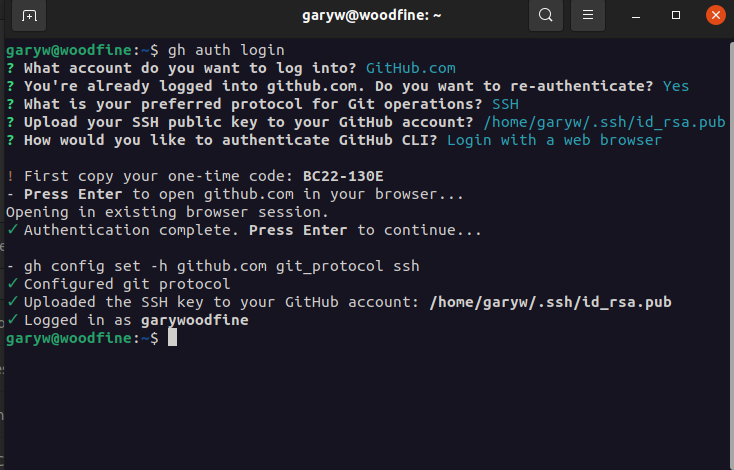
Once you have authenticated using gh you can now start using it to access and accomplish all manner of common Github tasks you could only previously achieve making use of the Web Interface or other third party applications.
In how to use Github Template repository I made use of the gh terminal command to create a new repository which is based off a template
How to enable Github CLI autocomplete
The Github CLI comes with a number of really useful commands and as is the way with many command line utilities remembering and learning these commands can be quite difficult. The Github CLI comes with a great online Github CLI manual and you can get help for each command if you use --help on each command. i.e. if you want to get additional information regarding repo command you can simply use gh repo --help
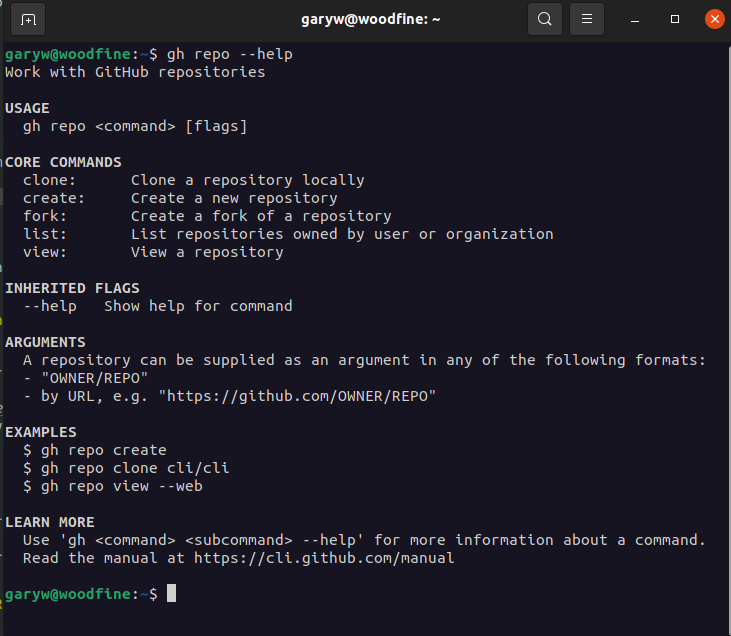
You can also add an additional help feature to Github CLI by enabling the autocomplete functionality. Which will enable you the enter the name of the command and then TAB TAB to display the list of options associated with the command. To do so you just need to add the following line to your ~/.bashrc
eval "$(gh completion -s bash)"
Once added you can now open a terminal window to get the autocomplete type gh repo, then press tab twice. It should show you four different commands you can append to the current repo command.
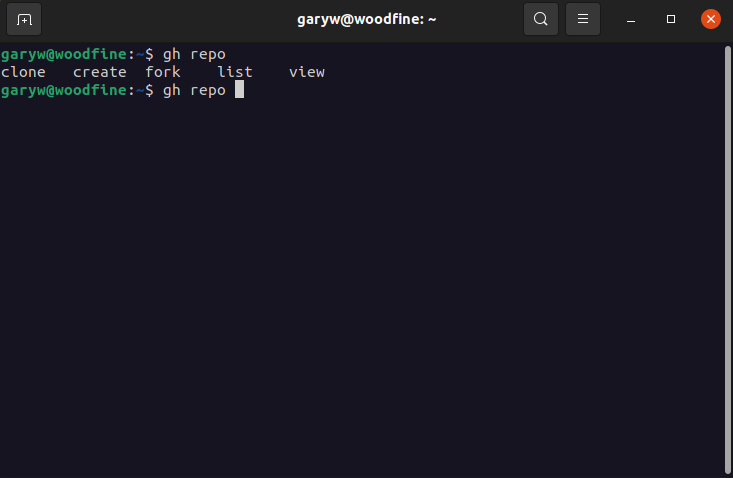
Github CLI command structure
The gh command structure is tree-like and fairly easy to remember. There are basically two levels of commands;

Level 1
The first level consists of 6 commands
- config
- repo
- issue
- pr
- gist
- credits
Level 2
Each command enables you to specify the operation you would like to preform
such as create, view or list etc.
The online Github CLI manual provides detailed explanation of all
the options available per command basis.
Github Repository Commands
The gh command simplifies the process of cloning a repo and now you only need to provide the owner/repo name combination.
For instance, if you want to clone the repository for this website, the command is simply:
gh repo clone garywoodfine/software-design-patterns
Forking a repository is just as easy
gh repo fork garywoodfine/software-design-patterns
During the forking process, the tool will ask you if you want to clone as well. If you say “yesâ€, it will do the
cloning, set up the remote upstream branch and perform an update for you automatically.
Configure Github CLI to use SSH
The first configuration setting you're most likely going to want to set once you have installed the Github CLI is to always ensure it makes use of SSH for all operations. To do this is fairly easy and we will make use of the gh config command to do so.
gh config set -h github.com git_protocol ssh
Conclusion
The Github CLI is a great addition to your developer toolbox, and really simplifies your Day to day interaction with Github without ever having to leave the Terminal Window or opening a browser.
- What is this Directory.Packages.props file all about? - January 25, 2024
- How to add Tailwind CSS to Blazor website - November 20, 2023
- How to deploy a Blazor site to Netlify - November 17, 2023
