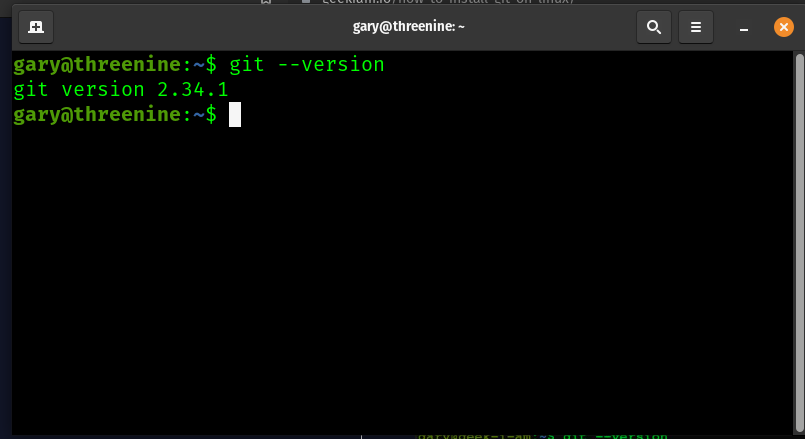Git is the most popular distributed version control system among developers, especially Linux-based software developers. In this tutorial we'll guide you through the process to install and configure git for use on your Ubuntu and Debian based Linux.
You may have previously learned the basics of version control and read background information on git, in this post we are going to learn how to install and configure git on a Debian based Linux distribution.
Install Git using a package manager
The easiet and recommended way to install Git is to install making use of a package manager. The most common package management on Debian based distribution is **apt *(Advanced Package Tool)* **, which is used and tightly integrated Debian, Ubuntu, Mint, Kali, PopOS etc.
Depending on your distribution and release version, there may be a possibility that git is already installed, therefore
it is worth double checking.
To check if git may be already installed, simply using the terminal window to check the version number.
git --version
If the command returns a response similar to the below, then git has been previously installed.
If git is not installed then the command will return a message indicating that git could not be found, if that is the
case then we can update and upgrade our packages to ensure we get the latest possible version, and then install it.
sudo apt update && sudo apt upgrade -y sudo apt install git
Once the installation is complete we can once again verify installation and version number using the git --version command again, which should now confirm Git has been successfully installed.
Git Configuration
When starting to use Git, it's important to configure it so that it works as expected in your particular environment.
The first configuration option to consider is setting your username and Email address you would like to associate with all your commits. Git expects you to set these options at a minimum.
The primary reason for this is due to the fact that Git is a Source Code Management System, and it's primary job is to track changes made by users over time, therefore it needs to know who is making those changes so that it can record and associate those changes with a user account.
If you don't specify these values, then git will default to associating them with signed on userid and machine name,
which chances are that is not what you want to have the system ultimately use.
Git enables you to set a global and per-project username and email address , and you can easily administer your git identity using the git config command.
We discuss Git Configuration options in further detail in Advanced Git Configuration options, However for now we will discuss the most basic options to consider when just starting out with git.
The first option to consider, is to set a Global username and email address,
Configure Global Username and Email
The global git username and email address are associated with commits on all repositories on your system that don’t have repository-specific configuration values.
To configure your global commit name and email address run the git config command with the --global option
git config --global user.name "Your Name" git config --global user.email "email@domain.com"
Once you've completed configuring your name and email you can verify your settings anytime using:
git config --list
Which will return something similar to:
user.name=Your Name user.email=email@domain.com
Git configuration store
Git stores your configuration details in a hidden text based file gitconfig in your Home directory ~/.gitconfig.
You can use any text based editor to view these details, in our case we'll use nano
nano ~/.gitconfig
Which will look similar to
[user]
name = Your Name
email = email@domain.com
It is generally discouraged to modify the Git Configurations directly by editing the files. However, Git Configuration files are easy to understand. You can continue to make configuration changes either by editing the ~/.gitconfig in your text editor or making use of the git config command.
We discuss the Advanced Git Configuration options and discuss how to apply beneficial Git Configurations.
Conclusion
Installing Git on Debian based Linux Distribution is a matter of making use of the APT package manager.
I recommend the Pro Git book and learn more about how to use Git.
- What is this Directory.Packages.props file all about? - January 25, 2024
- How to add Tailwind CSS to Blazor website - November 20, 2023
- How to deploy a Blazor site to Netlify - November 17, 2023