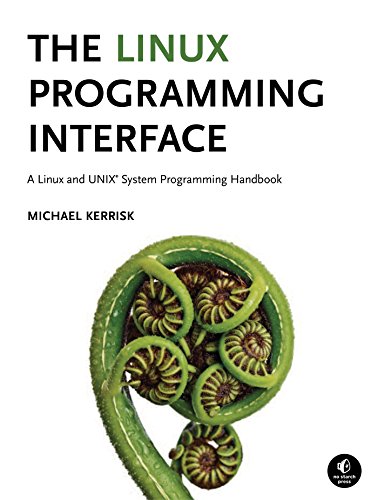Probably the most popular and common tool amongst software developers, regardless of programming language or specialism is the terminal window. For the most developers it will be the one tool, they are more than likely going to use everyday. In fact, the whole reason why I am writing this post, is because I know and have kept track of all the tools I touch and use on a daily basis, and by far it is the terminal window, is where I spend a lot of my time on a daily basis.
In order to become a successful software developer, it is essential to gain an understanding and become familiar with using the terminal window, you'll soon discover that there is a whole different computing world that suddenly opens up for you. However, it may seem incredibly daunting when you start taking your first steps.
This post, is not meant to be an all encompassing guide on how to use the terminal window, it's aim is just to be a gentle introductory guide for developers who are not yet familiar with the terminal window.
What is a terminal window
A terminal window, also referred to as a terminal emulator, is a text-only window in a Graphical User Interface (GUI) that emulates a console.
In computing a window is typically a rectangular area in a GUI that that presents its contents, i.e an image, the contents of a text file, or a listing of the contents of a directory, seemingly independently of the rest of the screen and that can be moved, resized or otherwise manipulated independently of other objects on the screen.
The terminal window derives its name, from the fact that it emulates the text-only monitor and keyboard combinations that were commonly used by earlier generations of multi-user computers and which were referred to as terminals or consoles.
The term console, is often used in regards to, Linux and other Unix-like (*nix) operating systems, is an all-text mode user interface that occupies the entire screen of the display device and which does not sit on top of a GUI. Prior to the launching of the Apple Macintosh in 1984, virtually all computer displays were console. The console windows were often limited
to 80 Characters in width, which in turn were defined by historical reasons by Punched Cards, which were a stiff piece of paper that can be used to contain digital data represented by the presence or absence of holes in predefined positions, which were limited to 80 Characters in width.
When accessing a *nix based servers, there is typically no GUI other than console command access, administrators will usually only manage the server only using terminal window.
The Linux Information Project has a comprehensive discussion regarding the Terminal Window which will provide additional useful background information.
All leading Operating Systems provide a Terminal or Console Application equivalent, although functionality, implementation language and access my vary the underlying concepts will apply.
In the Linux world each distribution may provide a different GUI each operating slightly differently to the others and there may be little standardisation between them. Experienced Linux users prefer to use and learn the Terminal commands because these can be used across all distributions. Therefore this provides some consistency.
Linux
All Linux distributions (distros) provide a command-line interface Terminal Window, which is abbreviated to Terminal , on their Desktop Software editions and for Linux server editions the only way to manage and administer the server is by making use of the Terminal.
Popular terminal emulators you may find on Linux distros are:
- Gnome-terminal
- Konsole
- xterm
How to use the terminal window on Ubuntu linux
Mac OSX
Apple Mac OS provides a Terminal Application, which provides a Terminal Emulation providing the experience of typing into an old school terminal from the convenience of our modern graphical operating system.
Windows
Confusingly Microsoft Windows provides several options for a Terminal Application.
- Command prompt
A critical part of the Microsoft Disk Operating System (MS-DOS) command line interface. It is the fundamental setting for the interface, where the prompt sets the stage for executing command lines of code. Up until the emergence of new Windows-oriented graphical interfaces, the DOS command prompt was the most common way to interact with the personal computer. The command prompt provides very limited functionality. - Powershell Console
Windows PowerShell comes installed by default in every Windows, starting with Windows 7 SP1 and Windows Server 2008 R2 SP1. Windows PowerShell is a scripting engine .DLL that's embedded into multiple hosts. The most common hosts you'll start are the interactive command-line powershell.exe and the Interactive Scripting Environment powershell_ise.exe. - Windows Terminal
Windows Terminal is a new, modern, fast, efficient, powerful, and productive terminal application for users of command-line tools and shells like Command Prompt, PowerShell, and WSL (Windows Subsystem for Linux).
For the remainder we will be discussing the Terminal Window as it is used in Linux. Although, as mentioned earlier many of the concepts can be transposed across, and if you are making use of the either Mac OS or WSL you can easily follow along because they both replicate a typical Linux environment.
What is The Shell
A shell is a special purpose program designed to read commands typed a user and execute appropriate programs in response to those commands, these types of programmes are often called command interpreter.
On *nix system the shell is a user process. Many different shells exists and different users, or user with multiple terminal sessions, can simultaneously use different shells.
The shells are designed not just for interactive use, but also for interpretation of shell scripts, which are text files containing shell commands.
Shells usually have properties typically associated with programming languages: variables, conditional statements, loops, I/O commands and functions.
Over the years a number of shells have become available:
- Bourne Shell (sh) : The oldest of the widely used shells, originally developed by Steven Bourne, it was the standard shell for 7th Edition of UNIX. The Bourne shell contains many of the features in all shells: I/O redirection, pipelines, File Name generation, background command execution and functions. All later UNIX implementations include the Bourne Shell in addition to other shells.
- C shell: The name derives from the resemblance of many of the many control constructs of the C programming language. The C shell provided several useful interactive features that were not available in the Bourne shell, including: command history, command-line editing, job control and aliases.
- Korn shell: Originally developed as the successor to the Bourne shell, and while maintaining backward comparability it also included the interactive features to those provided by the C shell.
- Bourne again shell (bash) : GNU projects re-implementation of the Bourne shell. It supplies the interactive features similar to those available to C and Korn shells. Bash is probably the most widely used shell on Linux.
The Linux Programming Interface has a comprehensive chapter regarding the Fundamental Concepts detailing how the shells interact with the Linux Kernel.
The Linux Programming Interface
A Linux and UNIX System Programming Handbook
Definitive guide to the Linux and UNIX programming interface the interface employed by nearly every application that runs on a Linux or UNIX system.
Advantages using terminal window
- Requires a lower machines resources for the interface.
- Easy to integrate with scripting, and other programmatic interfaces.
- Provide the ability to pipe multiple commands together
- consistency of applications across systems.
- Provide ability to execute tasks quickly.
Disadvantages of using terminal window
- Not intuitive, especially for the lay user.
- Does not provide the ability to view media.
- Complex command combinations can be difficult to remember, and slower to type but that is on a task by task basis.
- What is this Directory.Packages.props file all about? - January 25, 2024
- How to add Tailwind CSS to Blazor website - November 20, 2023
- How to deploy a Blazor site to Netlify - November 17, 2023